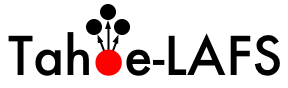| 180 | | 5. Run " |
| 181 | | |
| 182 | | 6. Run " |
| 183 | | |
| 184 | | 7. Run " |
| | 182 | 5. Run "C:\Python26\python setup.py build". Wait a bit until it stops working. Note that you need a working network connection because it will download various dependencies. |
| | 183 | |
| | 184 | 6. Run "C:\Python26\python setup.py install". Wait a bit until it stops working. Again, you may need a working network connection. |
| | 185 | |
| | 186 | 7. Run "C:\Python26\Scripts\tahoe create-client --basedir C:\tahoebase". Choose an appropriate base directory. |
| 188 | | 9. Run "tahoe start --basedir C:\taboebase". Your node will start running and connect to the grid. The Windows firewall may ask whether or not to allow python to make network connections. Say yes. |
| | 190 | 9. Run "C:\Python26\Scripts\tahoe start --basedir C:\taboebase". Your node will start running and connect to the grid. The Windows firewall may ask whether or not to allow python to make network connections. Say yes. |
| | 191 | |
| | 192 | If the build or install steps result in an error that says a compiler is needed, install the MinGW C/C++ compiler as follows: |
| | 193 | |
| | 194 | 1. Download and install MinGW from http://sourceforge.net/projects/mingw/files/Automated%20MinGW%20Installer/MinGW%205.1.4/MinGW-5.1.4.exe/download. The installer will prompt you for what components to install. You need the base components plus g++. |
| | 195 | |
| | 196 | 2. Configure distutils to use MinGW. To configure distutils to use mingw32, create a file called "distutils.cfg" in C:\Python26\Libs\distutils, and put in that file: |
| | 197 | |
| | 198 | {{{ |
| | 199 | [build] |
| | 200 | compiler=mingw32 |
| | 201 | }}} |
| | 202 | |
| | 203 | 3. Add the MinGW binary path to your Path variable. To do that, go to the control panel (classic view), double-click "System", click on the "Advanced" tab, click on the "Environment Variables" button, scroll down to the "Path" variable in the "System Variables" list, double-click it, and append ";C:\MinGW\bin" to the path. |
| | 204 | |
| | 205 | After installing the compilers, repeat the "build" and "install" steps. |