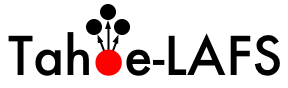Changes between Version 68 and Version 69 of AdvancedInstall
- Timestamp:
- 2014-02-20T21:37:10Z (11 years ago)
Legend:
- Unmodified
- Added
- Removed
- Modified
-
AdvancedInstall
v68 v69 315 315 4. Add the MinGW binary path to your PATH variable. To do that, go to the control panel (classic view), and double-click "System". Click on the "Advanced" tab (for Vista or later, click the "Advanced system settings" link on the left and accept the elevation prompt), then click the "Environment Variables" button. Scroll down to the "Path" variable in the "System Variables" list, double-click it, append "{{{;C:\MinGW\bin}}}" to the path, and "OK" out of all the dialogs. If you installed MinGW in some place other than {{{C:\MinGW}}}, adjust the path appropriately. 316 316 317 After installing the compilers, repeat the above instructions from step 4(using a new command prompt to make sure that the environment variable setting has taken effect).317 After installing the compilers, repeat the "Set Up Tahoe-LAFS" instructions from [source:docs/quickstart.rst] (using a new command prompt to make sure that the environment variable setting has taken effect). 318 318 319 319 If you receive "error: Setup script exited with error: command 'gcc' failed with exit status 1" from {{{python setup.py build}}}, edit {{{C:\Python27\Lib\distutils\cygwinccompiler.py}}} to remove all of the {{{-mno-cygwin}}} options, then try again (see ticket #1769). Don't do this unless it actually fails the first time round.