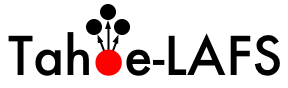| 182 | | The following procedure will install and run Tahoe-LAFS on Windows. Note that this assumes that you install Python in the default location (C:\Python26), if you choose another location you'll need to adjust the instructions below: |
| 183 | | |
| 184 | | 1. Download and install Python 2.6.2 from http://www.python.org/ftp/python/2.6.2/python-2.6.2.msi. |
| 185 | | |
| 186 | | 2. Download and install pywin32 from http://sourceforge.net/projects/pywin32/files/pywin32/Build%20214/pywin32-214.win32-py2.6.exe/download. |
| 187 | | |
| 188 | | 3. Download the latest Tahoe-LAFS snapshot from http://tahoe-lafs.org/source/tahoe-lafs/snapshots/. Unpack it in a convenient place, such as C:\tahoe-lafs. |
| | 180 | The following procedure will install and run Tahoe-LAFS on Windows. (This is basically exactly the [http://tahoe-lafs.org/source/tahoe-lafs/trunk/docs/quickstart.html docs/quickstart.html] procedure except with Windows-specific paths spelled out.) Note that this assumes that you install Python in the default location (C:\Python25), if you choose another location you'll need to adjust the instructions below: |
| | 181 | |
| | 182 | 1. Download and install Python 2.5.4 from http://www.python.org/ftp/python/2.5.4/python-2.5.4.msi. |
| | 183 | |
| | 184 | 2. Download and install pywin32 from http://sourceforge.net/projects/pywin32/files/pywin32/Build%20214/pywin32-214.win32-py2.5.exe/download. |
| | 185 | |
| | 186 | 3. Download the latest Tahoe-LAFS release from http://tahoe-lafs.org/source/tahoe-lafs/releases/. Unpack it in a convenient place, such as C:\tahoe-lafs. |
| 192 | | 5. Run "{{{C:\Python26\python setup.py build}}}". Wait a bit until it stops working. Note that you need a working network connection because it will download various dependencies. Ignore any warnings referring to darcs. |
| 193 | | |
| 194 | | 6. Run "{{{C:\Python26\python setup.py install}}}". Wait a bit until it stops working. Again, you may need a working network connection. |
| 195 | | |
| 196 | | 7. Run "{{{C:\Python26\Scripts\tahoe create-client --basedir C:\tahoelafsbase}}}". Choose an appropriate base directory. |
| 197 | | |
| 198 | | 8. Run "{{{notepad C:\tahoelafsbase\tahoe.cfg}}}" to edit your config file. After "{{{introducer.furl = }}}", paste in the FURL of the introducer for the grid you want to connect to. The test grid FURL is pb://todjw7qkb4dgq4fkeo7cqydcu5vneioh@tahoecs2.allmydata.com:52106/introducer . |
| 199 | | |
| 200 | | 9. Run "{{{C:\Python26\Scripts\tahoe start --basedir C:\tahoelafsbase}}}". Your node will start running and connect to the grid. The Windows firewall may ask whether or not to allow python to make network connections. Say yes. |
| | 190 | 5. Run "{{{C:\Python25\python setup.py build}}}". Wait a bit until it stops working. Note that you need a working network connection because it will download various dependencies. Ignore any warnings. |
| | 191 | |
| | 192 | 6. Run "{{{C:\Python25\python setup.py install}}}". Wait a bit until it stops working. Again, you may need a working network connection. |
| | 193 | |
| | 194 | 7. Run "{{{C:\Python25\Scripts\tahoe create-client --basedir C:\tahoelafsbase}}}". Choose an appropriate base directory. |
| | 195 | |
| | 196 | 8. Run "{{{notepad C:\tahoelafsbase\tahoe.cfg}}}" to edit your config file. After "{{{introducer.furl = }}}", paste in the FURL of the introducer for the grid you want to connect to. See [wiki:TestGrid TestGrid] to get the FURL of the introducer for the testgrid. |
| | 197 | |
| | 198 | 9. Run "{{{C:\Python25\Scripts\tahoe start --basedir C:\tahoelafsbase}}}". Your node will start running and connect to the grid. The Windows firewall may ask whether or not to allow python to make network connections. Say yes. |