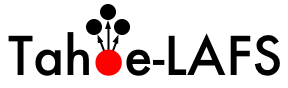| 1 | Building pyOpenSSL on Windows |
|---|
| 2 | ============================= |
|---|
| 3 | |
|---|
| 4 | This document details the steps to build an pyOpenSSL egg with embedded |
|---|
| 5 | OpenSSL library, for use by Tahoe-LAFS on Windows. |
|---|
| 6 | |
|---|
| 7 | The instructions were tried on Windows 7 64-bit and Windows XP 32-bit. |
|---|
| 8 | They should work on other versions of Windows, maybe with minor variations. |
|---|
| 9 | |
|---|
| 10 | |
|---|
| 11 | Download and install Microsoft Visual C++ compiler for Python 2.7 |
|---|
| 12 | ----------------------------------------------------------------- |
|---|
| 13 | |
|---|
| 14 | For reasons detailed in `the Python documentation`_, Python extension modules |
|---|
| 15 | need to be built using a compiler compatible with the same version of Visual C++ |
|---|
| 16 | that was used to build Python itself. Until recently, this meant downloading |
|---|
| 17 | Microsoft Visual Studio 2008 Express Edition and Windows SDK 3.5. The recent |
|---|
| 18 | release of the Microsoft Visual C++ compiler for Python 2.7 made things a lot |
|---|
| 19 | simpler. |
|---|
| 20 | |
|---|
| 21 | So, the first step is to download and install the C++ compiler from Microsoft |
|---|
| 22 | from `this link`_. |
|---|
| 23 | |
|---|
| 24 | Find the location where it installed the ``vcvarsall.bat`` file; depending on |
|---|
| 25 | the version of Windows it could be either |
|---|
| 26 | ``"%USERPROFILE%\AppData\Local\Programs\Common\Microsoft\Visual C++ for Python\9.0"`` |
|---|
| 27 | or ``"%CommonProgramFiles%\Microsoft\Visual C++ for Python\9.0"``, for example. |
|---|
| 28 | We'll call this ``%VCDIR%`` below. |
|---|
| 29 | |
|---|
| 30 | .. _the Python documentation: https://docs.python.org/2/extending/windows.html |
|---|
| 31 | .. _this link: https://www.microsoft.com/en-us/download/details.aspx?id=44266 |
|---|
| 32 | |
|---|
| 33 | |
|---|
| 34 | Download and install Perl |
|---|
| 35 | ------------------------- |
|---|
| 36 | |
|---|
| 37 | Download and install ActiveState Perl: |
|---|
| 38 | |
|---|
| 39 | * go to `the ActiveState Perl download page`_. |
|---|
| 40 | * identify the correct link and manually change it from http to https. |
|---|
| 41 | |
|---|
| 42 | .. _the ActiveState Perl download page: https://www.activestate.com/activeperl/downloads |
|---|
| 43 | |
|---|
| 44 | |
|---|
| 45 | Download and install the latest OpenSSL version |
|---|
| 46 | ----------------------------------------------- |
|---|
| 47 | |
|---|
| 48 | * Download the latest OpenSSL from `the OpenSSL source download page`_ and untar it. |
|---|
| 49 | At the time of writing, the latest version was OpenSSL 1.0.1m. |
|---|
| 50 | |
|---|
| 51 | * Set up the build environment. For 64-bit Windows:: |
|---|
| 52 | |
|---|
| 53 | "%VCDIR%\vcvarsall.bat" amd64 |
|---|
| 54 | |
|---|
| 55 | or for 32-bit Windows:: |
|---|
| 56 | |
|---|
| 57 | "%VCDIR%\vcvarsall.bat" x86 |
|---|
| 58 | |
|---|
| 59 | * Go to the untar'ed OpenSSL source base directory. For 64-bit Windows, run:: |
|---|
| 60 | |
|---|
| 61 | mkdir c:\dist |
|---|
| 62 | perl Configure VC-WIN64A --prefix=c:\dist\openssl no-asm enable-tlsext |
|---|
| 63 | ms\do_win64a.bat |
|---|
| 64 | nmake -f ms\ntdll.mak |
|---|
| 65 | nmake -f ms\ntdll.mak install |
|---|
| 66 | |
|---|
| 67 | or for 32-bit Windows, run:: |
|---|
| 68 | |
|---|
| 69 | mkdir c:\dist |
|---|
| 70 | perl Configure VC-WIN32 --prefix=c:\dist\openssl no-asm enable-tlsext |
|---|
| 71 | ms\do_ms.bat |
|---|
| 72 | nmake -f ms\ntdll.mak |
|---|
| 73 | nmake -f ms\ntdll.mak install |
|---|
| 74 | |
|---|
| 75 | |
|---|
| 76 | To check that it is working, run ``c:\dist\openssl\bin\openssl version``. |
|---|
| 77 | |
|---|
| 78 | .. _the OpenSSL source download page: https://www.openssl.org/source/ |
|---|
| 79 | |
|---|
| 80 | |
|---|
| 81 | Building PyOpenSSL |
|---|
| 82 | ------------------ |
|---|
| 83 | |
|---|
| 84 | * Download and untar pyOpenSSL 0.13.1 (see `ticket #2221`_ for why we |
|---|
| 85 | currently use this version). The MD5 hash of pyOpenSSL-0.13.1.tar.gz is |
|---|
| 86 | e27a3b76734c39ea03952ca94cc56715. |
|---|
| 87 | |
|---|
| 88 | * Set up the build environment by running ``vcvarsall.bat`` as for building |
|---|
| 89 | OpenSSL above. |
|---|
| 90 | |
|---|
| 91 | * Set OpenSSL ``LIB``, ``INCLUDE`` and ``PATH``:: |
|---|
| 92 | |
|---|
| 93 | set LIB=c:\dist\openssl\lib;%LIB% |
|---|
| 94 | set INCLUDE=c:\dist\openssl\include;%INCLUDE% |
|---|
| 95 | set PATH=c:\dist\openssl\bin;%PATH% |
|---|
| 96 | |
|---|
| 97 | * A workaround is needed to ensure that the setuptools ``bdist_egg`` command |
|---|
| 98 | is available. Edit pyOpenSSL's ``setup.py`` around line 13 as follows:: |
|---|
| 99 | |
|---|
| 100 | < from distutils.core import Extension, setup |
|---|
| 101 | --- |
|---|
| 102 | > from setuptools import setup |
|---|
| 103 | > from distutils.core import Extension |
|---|
| 104 | |
|---|
| 105 | * Run ``python setup.py bdist_egg`` |
|---|
| 106 | |
|---|
| 107 | The generated egg will be in the ``dist`` directory. It is a good idea |
|---|
| 108 | to check that Tahoe-LAFS is able to use it before uploading the egg to |
|---|
| 109 | tahoe-lafs.org. This can be done by putting it in the ``tahoe-deps`` directory |
|---|
| 110 | of a Tahoe-LAFS checkout or release, then running ``python setup.py test``. |
|---|
| 111 | |
|---|
| 112 | .. _ticket #2221: https://tahoe-lafs.org/trac/tahoe-lafs/ticket/2221 |
|---|