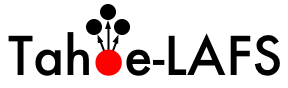| Line | |
|---|
| 1 | ****************************** |
|---|
| 2 | Building Tahoe-LAFS on Windows |
|---|
| 3 | ****************************** |
|---|
| 4 | |
|---|
| 5 | If you are looking to hack on the source code or run pre-release code, we recommend you create a virtualenv instance and install Tahoe-LAFS into that: |
|---|
| 6 | |
|---|
| 7 | |
|---|
| 8 | 1. Make sure you have Powershell installed. See `PowerShell installation <https://docs.microsoft.com/en-us/powershell/scripting/install/installing-powershell-core-on-windows?view=powershell-7.1>`_. |
|---|
| 9 | |
|---|
| 10 | 2. Install the latest version of Python 3. Download the .exe file at the `python website <https://www.python.org/downloads/>`_. |
|---|
| 11 | |
|---|
| 12 | 3. Open the installer by double-clicking it. Select the **Add Python to PATH** check-box, then click **Install Now**. |
|---|
| 13 | |
|---|
| 14 | 4. Start PowerShell and enter the following command to verify python installation:: |
|---|
| 15 | |
|---|
| 16 | python --version |
|---|
| 17 | |
|---|
| 18 | 5. Use ``pip`` to install ``virtualenv``:: |
|---|
| 19 | |
|---|
| 20 | pip install --user virtualenv |
|---|
| 21 | |
|---|
| 22 | 6. Create a fresh virtualenv for your Tahoe-LAFS install using the following command:: |
|---|
| 23 | |
|---|
| 24 | virtualenv venv |
|---|
| 25 | |
|---|
| 26 | .. note:: |
|---|
| 27 | venv is the name of the virtual environment in this example. Use any name for your environment. |
|---|
| 28 | |
|---|
| 29 | 7. Use pip to install Tahoe-LAFS in the virtualenv instance:: |
|---|
| 30 | |
|---|
| 31 | venv\Scripts\pip install tahoe-lafs |
|---|
| 32 | |
|---|
| 33 | 6. Verify installation by checking for the version:: |
|---|
| 34 | |
|---|
| 35 | venv\Scripts\tahoe --version |
|---|
| 36 | |
|---|
| 37 | If you do not want to use the full path, i.e. ``venv\Scripts\tahoe`` everytime you want to run tahoe, you can: |
|---|
| 38 | |
|---|
| 39 | * Activate the virtualenv:: |
|---|
| 40 | |
|---|
| 41 | . venv\Scripts\activate |
|---|
| 42 | |
|---|
| 43 | This will generate a subshell with a ``$PATH`` that includes the ``venv\Scripts\`` directory. |
|---|
| 44 | |
|---|
| 45 | * Change your ``$PATH`` to include the ``venv\Scripts`` directory. |
|---|
Note: See
TracBrowser
for help on using the repository browser.