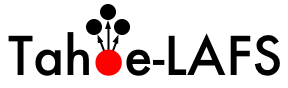| 9 | | When you first go to the query page the default filters will display all open tickets, or if you're logged in it will display open tickets assigned to you. Current filters can be removed by clicking the button to the right with the minus sign on the label. New filters are added from the pulldown list in the bottom-right corner of the filters box. Filters with either a text box or a pulldown menu of options can be added multiple times to perform an ''or'' of the criteria. |
| | 9 | |
| | 10 | When you first go to the query page the default filter will display tickets relevant to you: |
| | 11 | * If logged in then all open tickets it will display open tickets assigned to you. |
| | 12 | * If not logged in but you have specified a name or email address in the preferences then it will display all open tickets where your email (or name if email not defined) is in the CC list. |
| | 13 | * If not logged and no name/email defined in the preferences then all open issues are displayed. |
| | 14 | |
| | 15 | Current filters can be removed by clicking the button to the left with the minus sign on the label. New filters are added from the pulldown lists at the bottom corners of the filters box ('And' conditions on the left, 'Or' conditions on the right). Filters with either a text box or a pulldown menu of options can be added multiple times to perform an ''or'' of the criteria. |
| | 86 | === Customizing the ''table'' format === |
| | 87 | You can also customize the columns displayed in the table format (''format=table'') by using ''col=<field>'' - you can specify multiple fields and what order they are displayed by placing pipes (`|`) between the columns like below: |
| | 88 | |
| | 89 | {{{ |
| | 90 | [[TicketQuery(max=3,status=closed,order=id,desc=1,format=table,col=resolution|summary|owner|reporter)]] |
| | 91 | }}} |
| | 92 | |
| | 93 | This is displayed as: |
| | 94 | [[TicketQuery(max=3,status=closed,order=id,desc=1,format=table,col=resolution|summary|owner|reporter)]] |
| | 95 | |
| | 96 | ==== Full rows ==== |
| | 97 | In ''table'' format you can also have full rows by using ''rows=<field>'' like below: |
| | 98 | |
| | 99 | {{{ |
| | 100 | [[TicketQuery(max=3,status=closed,order=id,desc=1,format=table,col=resolution|summary|owner|reporter,rows=description)]] |
| | 101 | }}} |
| | 102 | |
| | 103 | This is displayed as: |
| | 104 | [[TicketQuery(max=3,status=closed,order=id,desc=1,format=table,col=resolution|summary|owner|reporter,rows=description)]] |
| | 105 | |
| 83 | | || '''=''' || the field content exactly matches the one of the values || |
| 84 | | || '''~=''' || the field content contains one or more of the values || |
| 85 | | || '''!^=''' || the field content starts with one of the values || |
| 86 | | || '''$=''' || the field content ends with one of the values || |
| | 112 | || '''`=`''' || the field content exactly matches one of the values || |
| | 113 | || '''`~=`''' || the field content contains one or more of the values || |
| | 114 | || '''`^=`''' || the field content starts with one of the values || |
| | 115 | || '''`$=`''' || the field content ends with one of the values || |
| 89 | | || '''!=''' || the field content matches none of the values || |
| 90 | | || '''!~=''' || the field content does not contain any of the values || |
| 91 | | || '''!!^=''' || the field content does not start with any of the values || |
| 92 | | || '''!$=''' || the field content does not end with any of the values || |
| | 118 | || '''`!=`''' || the field content matches none of the values || |
| | 119 | || '''`!~=`''' || the field content does not contain any of the values || |
| | 120 | || '''`!^=`''' || the field content does not start with any of the values || |
| | 121 | || '''`!$=`''' || the field content does not end with any of the values || |
| | 122 | |
| | 123 | The date fields `created` and `modified` can be constrained by using the `=` operator and specifying a value containing two dates separated by two dots (`..`). Either end of the date range can be left empty, meaning that the corresponding end of the range is open. The date parser understands a few natural date specifications like "3 weeks ago", "last month" and "now", as well as Bugzilla-style date specifications like "1d", "2w", "3m" or "4y" for 1 day, 2 weeks, 3 months and 4 years, respectively. Spaces in date specifications can be left out to avoid having to quote the query string. |
| | 124 | || '''`created=2007-01-01..2008-01-01`''' || query tickets created in 2007 || |
| | 125 | || '''`created=lastmonth..thismonth`''' || query tickets created during the previous month || |
| | 126 | || '''`modified=1weekago..`''' || query tickets that have been modified in the last week || |
| | 127 | || '''`modified=..30daysago`''' || query tickets that have been inactive for the last 30 days || |